July 30, 2018 Posted by Pocketstop in Other Social Share
Over 6 billion text messages are sent every day in the U.S alone. With open rates averaging at around 98%, SMS communication is a fantastic avenue for businesses to keep in touch with their customers and vice versa.
With more smartphones that humans on the planet, every day, more and more businesses are utilizing this communication method in order to maintain, enhance, and retain relationships with their clientele.
Even though a staggering 90% of consumers want to be able to contact businesses via SMS, only 50% of businesses are currently equipped with the ability to handle this type of messaging.
Google knows that over 60% of the 5 billion searches that they deal with on a daily basis come from mobile devices. So they’ve recently made it easier to list your business along with an option for customers to text you direct from their Google search.
Do you already have your business listed on Google? If so scroll to the bottom of this piece to learn how to set up SMS communication for you and your customers.
But firstly, you’ll need to create a ‘Google My Business’ (GMB) account and listing!
There are many benefits to adding your business to Google aside from the ability to add text to chat as a channel of communication.
These benefits include:
- Enhanced Online Presence: This element alone will help to attract more clients and, coupled with a smart business description, good pictures and some positive reviews, can considerably improve the first impression made by your business listing.
- Audience Outreach Increases: Whether on a phone, tablet or desktop, your GMB listing will consistently appear in search results, no matter which device your potential customers are using to look for your business online. This is extremely important because, recently, mobile search has slowly been taking over desktop search and the assurance that your listing will show independently from the device used for the search is really important for your long-term online growth. A business that does not appear in search results is non-existent in the eyes of Google and the majority of clients.
- Better Customer Interaction: Google My Business facilitates a customer’s interaction with your business. Everything is at hand: business contacts, website address, reviews, location and business hours.
- Everything In One Platform: The latter is one of the most important benefits of using GMB. It includes everything a potential customer may need to evaluate your products or services: business’s name, address, phone number, description and reviews. Moreover, now you can manage your entire Google presence from Google My Business: Google +, Pictures and many more, making Google My Business a one-stop shop for your main online presence.
To create your ‘Google My Business’ account, follow the steps below:
1. Sign into your Google account or Gmail.
If you don’t have either, you can sign up for a free Google account here.
2. Choose the My Business app.
Click on the 9-dot grid in the top right corner, and select My Business (you might need to scroll to find it).
3. Confirm you’re authorized to create the listing.
If you aren’t, find someone in your organization that is authorized to give his or her approval.
4. Choose to add a single location.
This is the message people will see after they text you from search results. You might say “Thanks for texting us! We’ll get back to you ASAP.” or something to that effect.
Note: People will only see this if they text you from a messaging app, not with standard SMS.
5. Enter your business’ name and info in the form provided, then click “Continue.”
Suggestions should begin to appear, but make sure you fill out every field.
6. Double-check your information.
Make sure it’s correct before choosing to verify your business.
7. Verify your business.
The easy option is to very your business via mail. Google will mail you a postcard with a verification code, and the URL where you need to enter that code.
Once it’s entered, you’re finally listed and have enhanced your online visibility for the whole world to see!! Now you can add text messaging to your Google My Business Listing! Follow these steps:
1. Login to your ‘Google My Business’ account.
You can click here to login to your account.
2. Click on Messaging in the left hand menu.
Only GMB users with the User permission level “Owner” can view and access Messaging. If you do not see Messaging as a menu option, confirm your permissions level by clicking on Users.
If needed, reach out to your listing’s Owner (most likely whoever created the account) to either upgrade your access or set up Messaging themselves.
3. Enter your textable number.
Be sure the number you enter can receive text messages. You can add text messaging to your current business number using a text to chat solution.
4. Add your response / greeting.
This is the message people will see after they text you from search results. You might say “Thanks for texting us! We’ll get back to you ASAP.” or something to that effect.
Note: People will only see this if they text you from a messaging app, not with standard SMS.
5. Confirm your number.
Google will text a confirmation code to the number you just entered. Enter the code, and you’re good to start receiving text messages through your Google My Business Listing! Now you can start driving leads directly from organic search!
Note: When someone clicks on the Send a Message button, they’ll see a different number than the one you entered. Messages still come to you!
Google just routes things this way so they can track how long it takes you to respond, which they display in search results. Therefore, it may be advisable to have someone manning the text message marketing phone at all times during business hours. You may want to rotate staff or designate one single person as the point of contact for these incoming messages in order to ensure that all SMS queries are dealt with both quickly and efficiently.
SMS communications are paramount to some of the thousand of businesses that have become early adopters of this form of communication for businesses. Stay ahead of the curve an embrace text to chat communications today.
Social Share